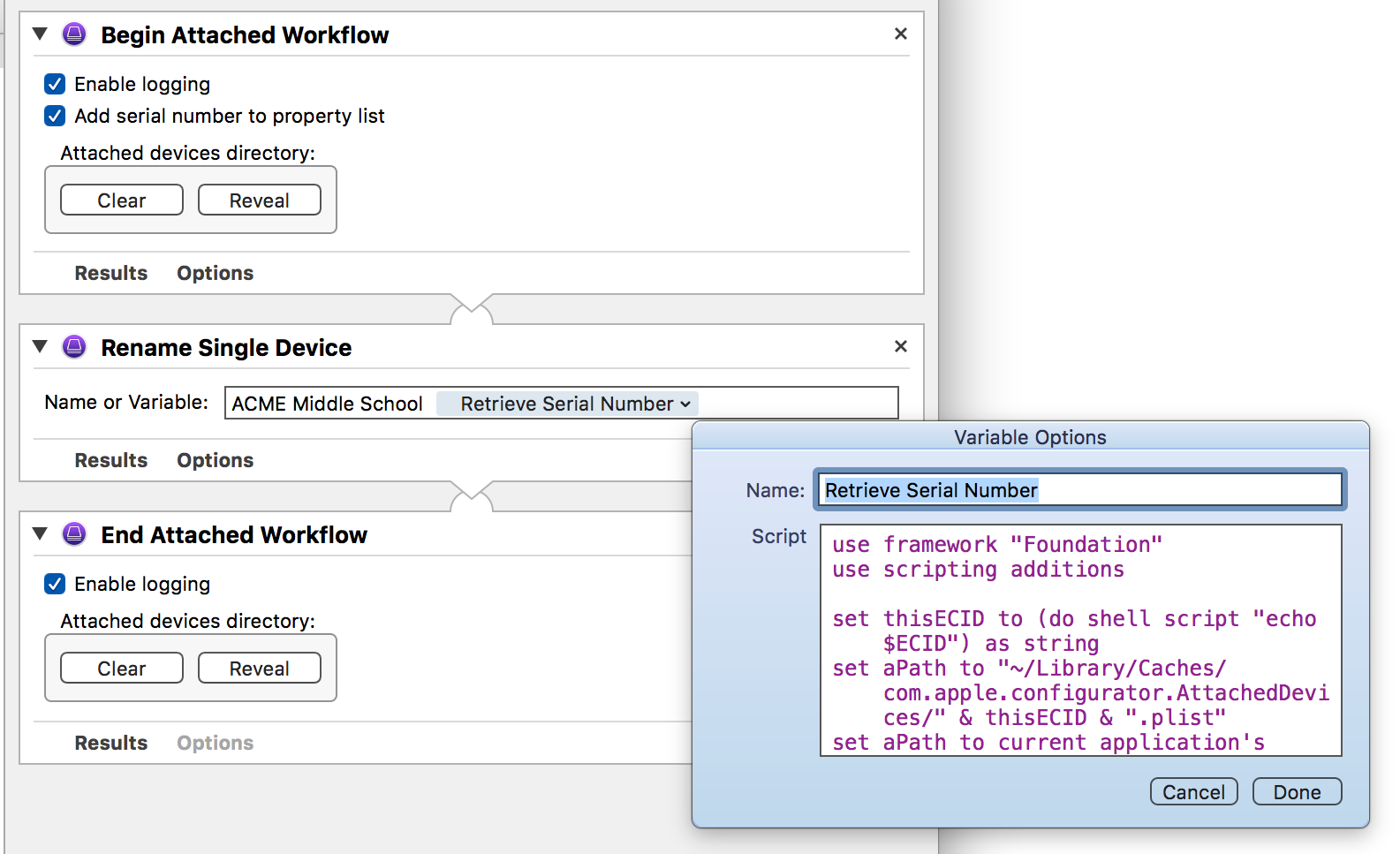The “Rename Devices” action
The Rename Devices action is used to rename a group of connected devices to have their new names follow a sequential pattern of a basename followed by a number, like: Tory Middle School 0236, Tory Middle School 0237, Tory Middle School 0238, etc.
| Input: | ECID Identifiers for the connected devices to rename |
| Output: | ECID Identifiers for the connected devices that were renamed |
| Parameters: | User-settable parameters include:
|
The Action View
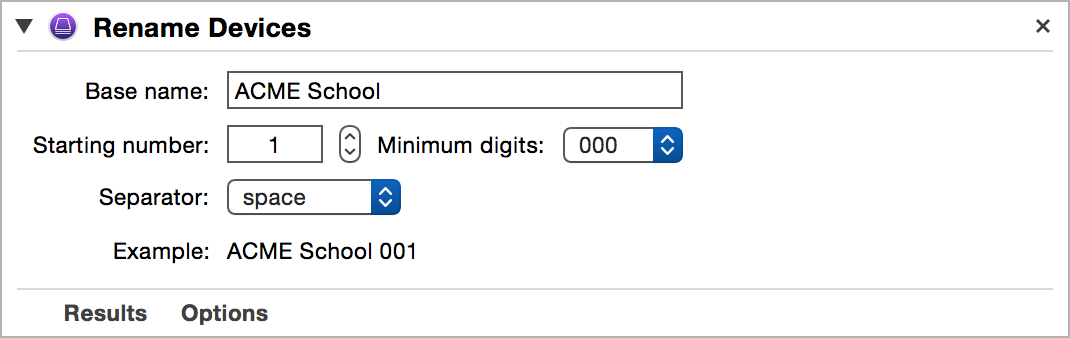
Note that the current parameter settings are reflected by a name example at the bottom of the action view.
The “Rename Single Device” action
DO THIS ► DOWNLOAD the installer for the Rename Single Device Automator action.
Workflows executed upon attachment of iOS devices serve a special purpose and sometimes require specialized actions. A common task found in many attachment workflows is to rename the connected device based upon a forumla or data dynamically retrieved or generated.
To provide such flexibility, the Rename Single Device action is designed to accept one or more Automator workflow variables as the input for the device name. The variables can be dates, scripts, or any from the Automator variable library. They can also be mixed with provided text. The AppleScript and Shell Script variables (found in the Utilities category) are particularly useful for customization as the result of each script is used as its content passed to the name input.
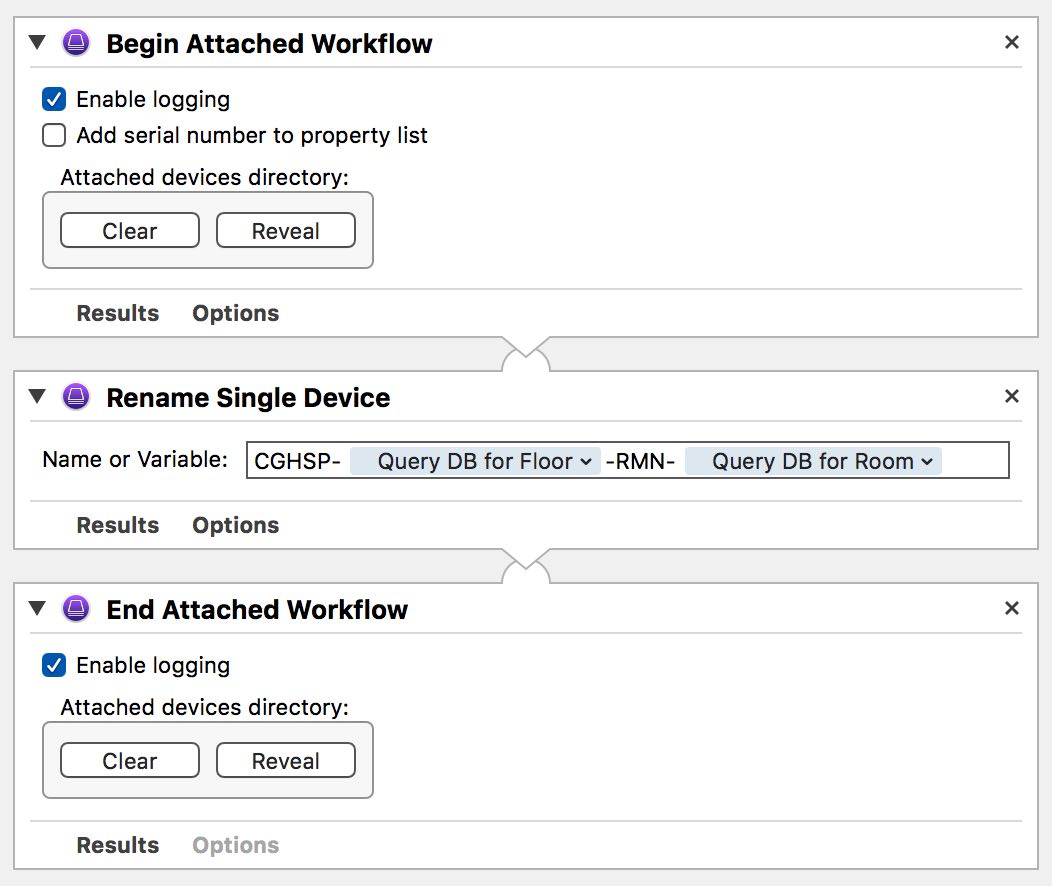
Scripts in workflow variables can access information about the attached device through the environment variables listed on the attached workflows page.
Here is an example AppleScript script for retrieving the serial number (or other device information) from the attached device’s ECID property list file in the Cache folder. This script can be used within the Run AppleScript action or within an AppleScript workflow variable:
(⬇ see below ) The example serial number retrieval script used in an Automator workflow variable: