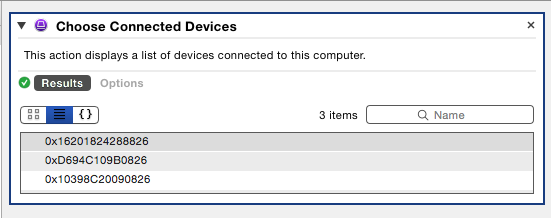Determining Workflow Input
The first step in the creation of any workflow is to identify the items that will be processed by the workflow. In terms of the Apple Configurator, the items to process are the iOS devices connected to your computer.
The Apple Configurator Automator actions collection contains two actions for indicating what devices are to be manipulated by a host workflow:
- Get Connected Devices
- Choose Connected Devices
The “Get Connected Devices” action
The Get Connected Devices action will return the unique ECID identifiers for all the connected iOS devices whose corresponding checkboxes are selected in the action interface. The passed ECID identifiers will be used by the next and subsequent actions in the workflow to determine which devices are to be processed.

So, for example, if you have multiple types of iOS devices connected to your computer, but only want your workflow to process iPads, simply select the iPad checkbox in the action view and leave the other checkboxes unchecked.
| Input: | This action accepts no input |
| Output: | ECID Identifiers for the connected devices matching the chosen parameters. |
| Parameters: | User-settable parameters include:
|
What is ECID?: ECID stands for Exclusive Chip Identification Number or Electronic Chip Identification Number and is incorporated into every iOS device as a means of providing a unique identifier for the device.
Device References
All of the Apple Configurator actions use ECID identifiers as the mechanism for identifying, querying, and controlling connected devices. Each action accepts device ECID identifiers as their input, thereby enabling them to target their processing to a specified set of devices. When an action has completed its processing, it then passes the ECID identifiers of the processed devices, to the next action in the workflow.
(⬇ see below ) If a workflow is executed from within Automator, you can view the results of each action by selecting the Results button in the action view. The ECID identifiers of the processed devices will be listed in the Results pane:
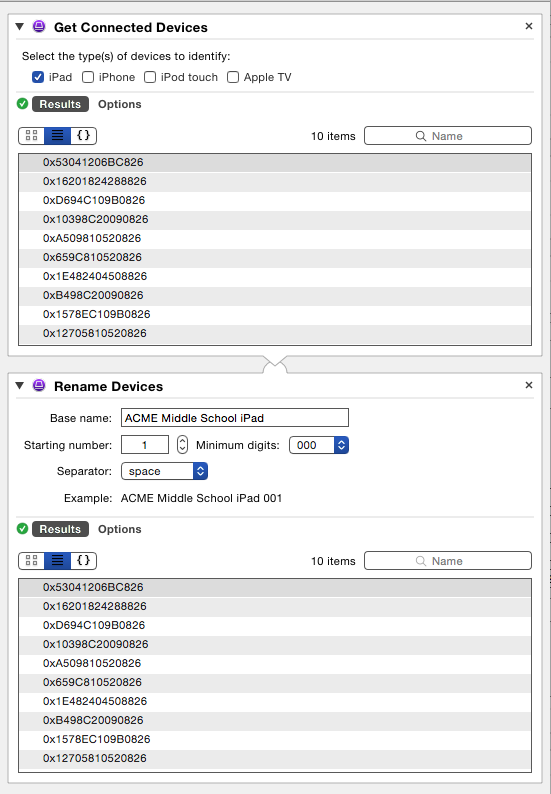
The “Choose Connected Devices” action
In some workflows, you may wish to dynamically select specific connected devices to process. The “Choose Connected Devices” action is perfect for quickly selecting one or more devices from the list of available devices.
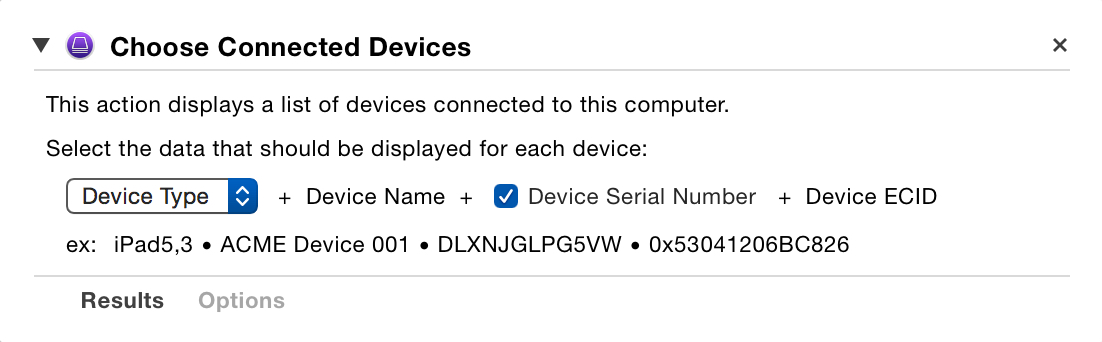
| Input: | This action accepts no input |
| Output: | ECID Identifiers for the connected devices selected in the appearing list dialog. |
| Parameters: | User-settable parameters include:
|
When this action is run by an executing workflow, it will present a dialog listing the class, name, and ECID number of each of the currently connected iOS devices (⬇ see below )
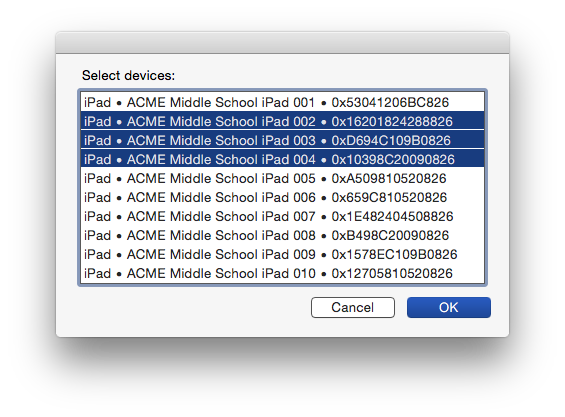
Once the user has selected one or more devices, and pressed the OK button, the ECID identifiers for the chosen devices will be passed to the next action in the workflow: